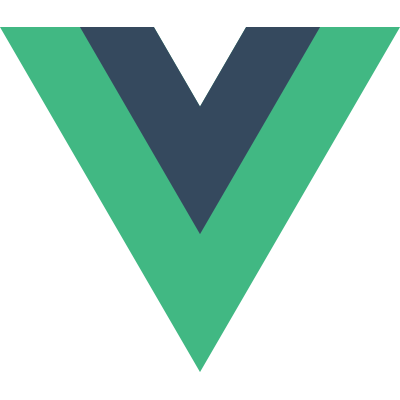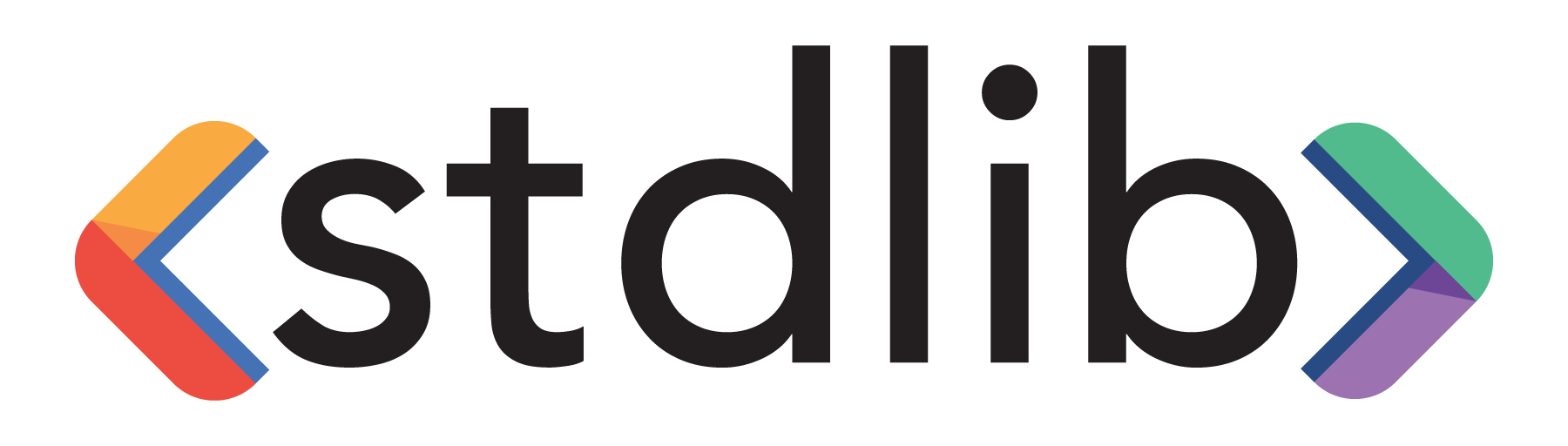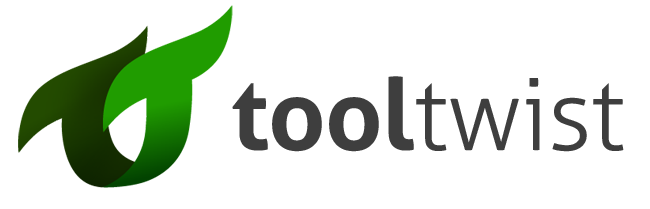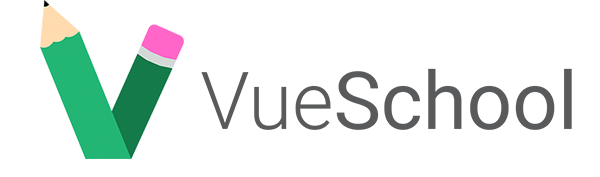- Học Vue
-
Hệ sinh thái
Hỗ trợ
Công cụ
Thư viện chính thức
Tin tức
Tài nguyên
- Đội ngũ
- Hỗ trợ Vue
- Ngôn ngữ
Hướng dẫn
Khái niệm cơ bản
- Cài đặt
- Giới thiệu
- Đối tượng Vue
- Cú pháp template
- Computed property và watcher
- Binding cho class và style
- Render theo điều kiện
- Render danh sách
- Xử lí sự kiện
- Ràng buộc form input
- Cơ bản về component
Components In-Depth
- Đăng kí Component
- Props
- Custom Events
- Slots
- Dynamic & Async Components
- Handling Edge Cases
Hiệu ứng chuyển động
- Transition cho enter/leave & danh sách
- Transition cho trạng thái
Tái sử dụng & kết hợp
- Mixin
- Directive tùy biến
- Các hàm render & JSX
- Plugin
- Filter
Công cụ
- Triển khai cho môi trường production
- Single File Components
- Unit test
- TypeScript Support
Mở rộng quy mô ứng dụng
- Routing
- Quản lí trạng thái
- Render ở phía server
Bên trong Vue
- Reactivity in Depth
Thông tin thêm
- Comparison with Other Frameworks
- Join the Vue.js Community!
- Đội ngũ
Props
This page assumes you’ve already read the Components Basics. Read that first if you are new to components.
Prop Casing (camelCase vs kebab-case)
HTML attribute names are case-insensitive, so browsers will interpret any uppercase characters as lowercase. That means when you’re using in-DOM templates, camelCased prop names need to use their kebab-cased (hyphen-delimited) equivalents:
Vue.component('blog-post', { |
<!-- kebab-case in HTML --> |
Again, if you’re using string templates, this limitation does not apply.
Static and Dynamic Props
So far, you’ve seen props passed a static value, like in:
<blog-post title="My journey with Vue"></blog-post> |
You’ve also seen props assigned dynamically with v-bind, such as in:
<blog-post v-bind:title="post.title"></blog-post> |
In the two examples above, we happen to pass string values, but any type of value can actually be passed to a prop.
Passing a Number
<!-- Even though `42` is static, we need v-bind to tell Vue that --> |
Passing a Boolean
<!-- Including the prop with no value will imply `true`. --> |
Passing an Array
<!-- Even though the array is static, we need v-bind to tell Vue that --> |
Passing an Object
<!-- Even though the object is static, we need v-bind to tell Vue that --> |
Passing the Properties of an Object
If you want to pass all the properties of an object as props, you can use v-bind without an argument (v-bind instead of v-bind:prop-name). For example, given a post object:
post: { |
The following template:
<blog-post v-bind="post"></blog-post> |
Will be equivalent to:
<blog-post |
One-Way Data Flow
All props form a one-way-down binding between the child property and the parent one: when the parent property updates, it will flow down to the child, but not the other way around. This prevents child components from accidentally mutating the parent’s state, which can make your app’s data flow harder to understand.
In addition, every time the parent component is updated, all props in the child component will be refreshed with the latest value. This means you should not attempt to mutate a prop inside a child component. If you do, Vue will warn you in the console.
There are usually two cases where it’s tempting to mutate a prop:
The prop is used to pass in an initial value; the child component wants to use it as a local data property afterwards. In this case, it’s best to define a local data property that uses the prop as its initial value:
props: ['initialCounter'],
data: function () {
return {
counter: this.initialCounter
}
}The prop is passed in as a raw value that needs to be transformed. In this case, it’s best to define a computed property using the prop’s value:
props: ['size'],
computed: {
normalizedSize: function () {
return this.size.trim().toLowerCase()
}
}
Note that objects and arrays in JavaScript are passed by reference, so if the prop is an array or object, mutating the object or array itself inside the child component will affect parent state.
Prop Validation
Components can specify requirements for its props. If a requirement isn’t met, Vue will warn you in the browser’s JavaScript console. This is especially useful when developing a component that’s intended to be used by others.
To specify prop validations, you case provide an object with validation requirements to the value of props, instead of an array of strings. For example:
Vue.component('my-component', { |
When prop validation fails, Vue will produce a console warning (if using the development build).
Note that props are validated before a component instance is created, so instance properties (e.g. data, computed, etc) will not be available inside default or validator functions.
Type Checks
The type can be one of the following native constructors:
- String
- Number
- Boolean
- Function
- Object
- Array
- Symbol
In addition, type can also be a custom constructor function and the assertion will be made with an instanceof check. For example, given the following constructor function exists:
function Person (firstName, lastName) { |
You could use:
Vue.component('blog-post', { |
to validate that the value of the author prop was created with new Person.
Non-Prop Attributes
A non-prop attribute is an attribute that is passed to a component, but does not have a corresponding prop defined.
While explicitly defined props are preferred for passing information to a child component, authors of component libraries can’t always foresee the contexts in which their components might be used. That’s why components can accept arbitrary attributes, which are added to the component’s root element.
For example, imagine we’re using a 3rd-party bootstrap-date-input component with a Bootstrap plugin that requires a data-date-picker attribute on the input. We can add this attribute to our component instance:
<bootstrap-date-input data-date-picker="activated"></bootstrap-date-input> |
And the data-date-picker="activated" attribute will automatically be added to the root element of bootstrap-date-input.
Replacing/Merging with Existing Attributes
Imagine this is the template for bootstrap-date-input:
<input type="date" class="form-control"> |
To specify a theme for our date picker plugin, we might need to add a specific class, like this:
<bootstrap-date-input |
In this case, two different values for class are defined:
form-control, which is set by the component in its templatedate-picker-theme-dark, which is passed to the component by its parent
For most attributes, the value provided to the component will replace the value set by the component. So for example, passing type="text" will replace type="date" and probably break it! Fortunately, the class and style attributes are a little smarter, so both values are merged, making the final value: form-control date-picker-theme-dark.
Disabling Attribute Inheritance
If you do not want the root element of a component to inherit attributes, you can set inheritAttrs: false in the component’s options. For example:
Vue.component('my-component', { |
This can be especially useful in combination with the $attrs instance property, which contains the attribute names and values passed to a component, such as:
{ |
With inheritAttrs: false and $attrs, you can manually decide which element you want to forward attributes to, which is often desirable for base components:
Vue.component('base-input', { |
This pattern allows you to use base components more like raw HTML elements, without having to care about which element is actually at its root:
<base-input |